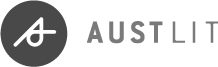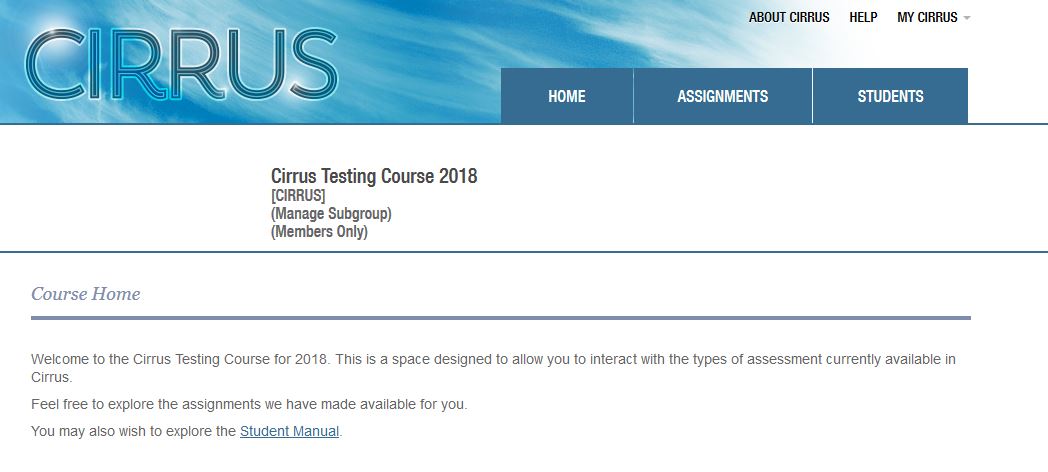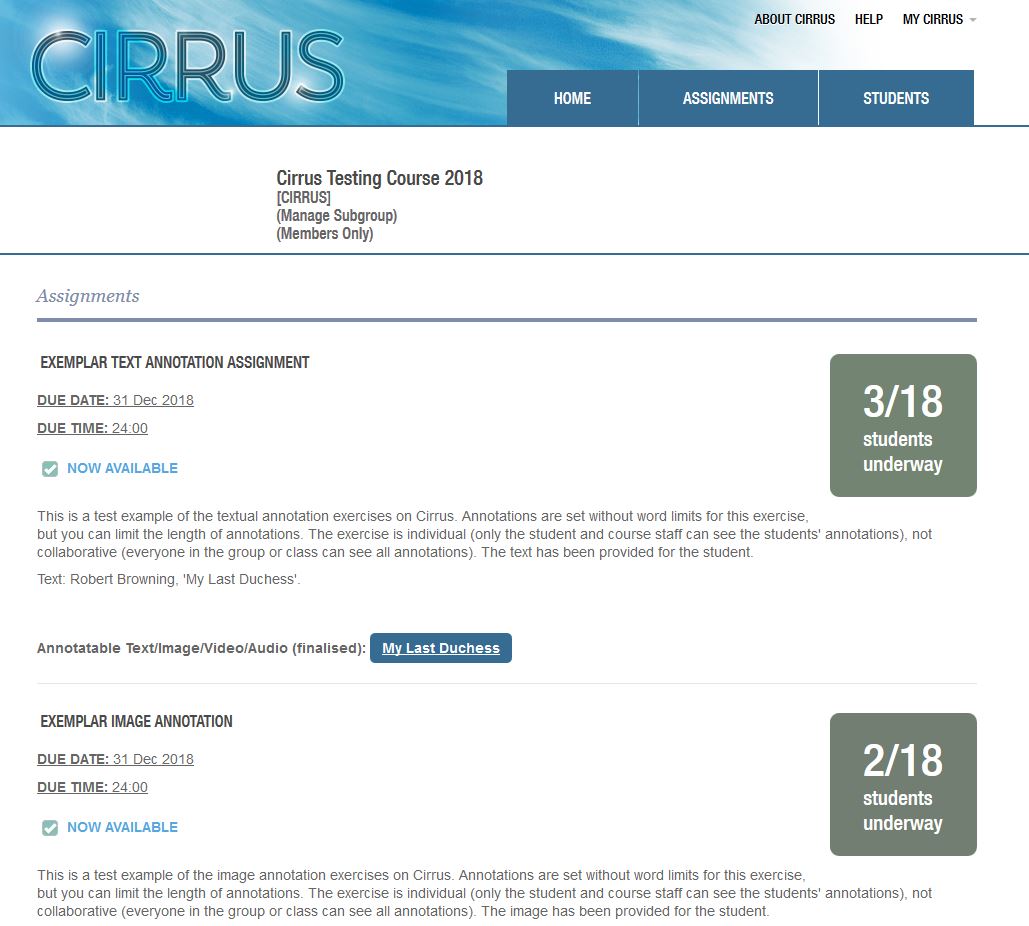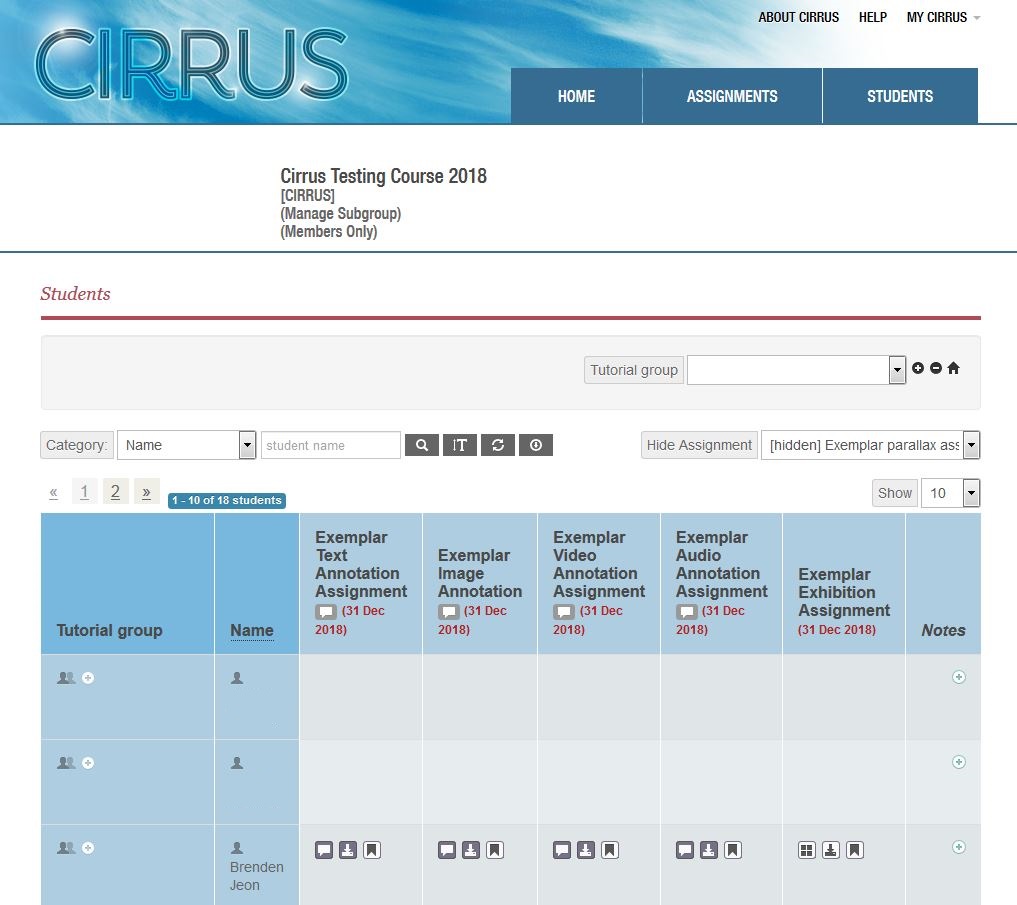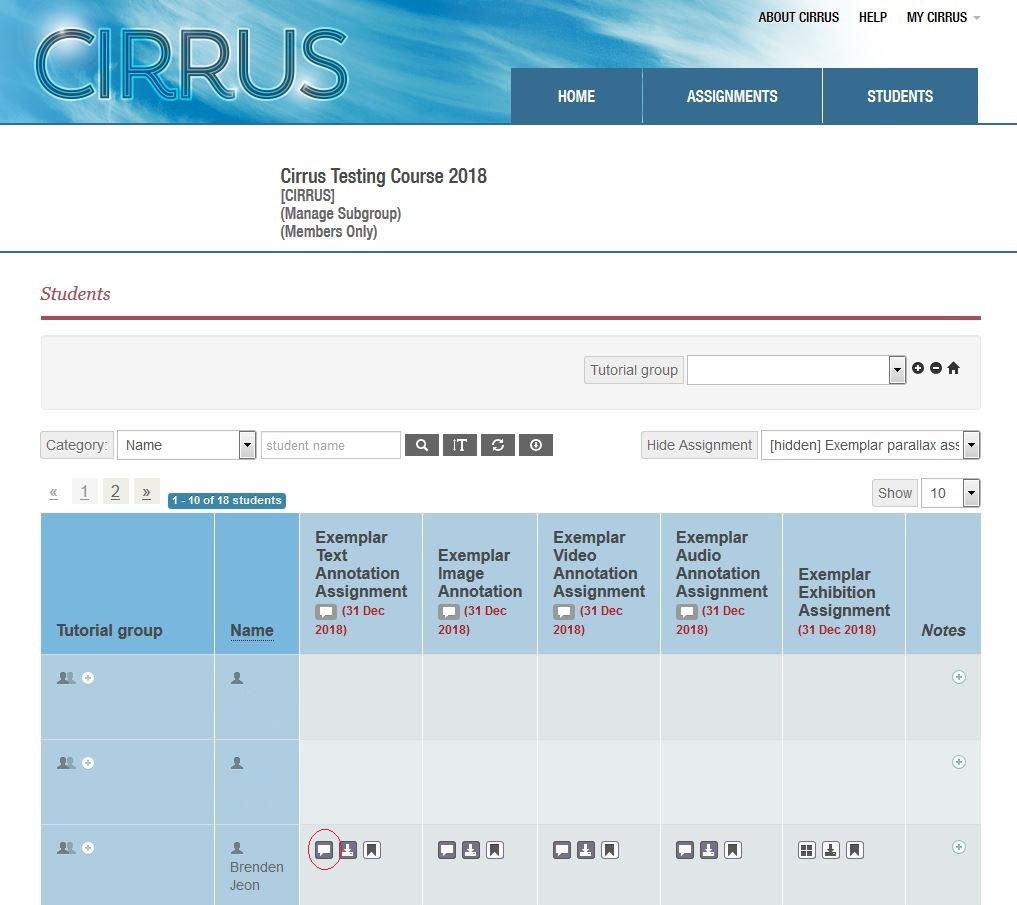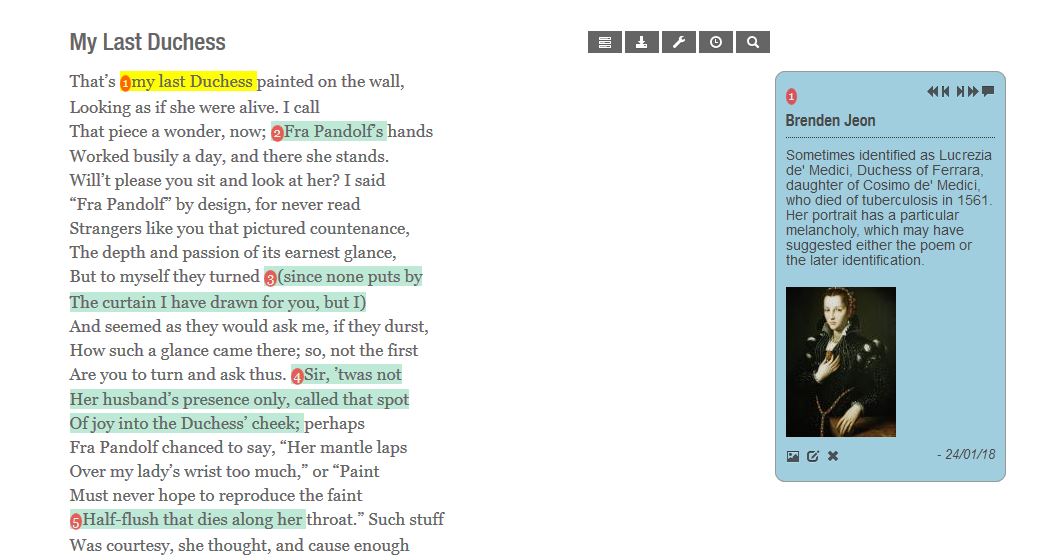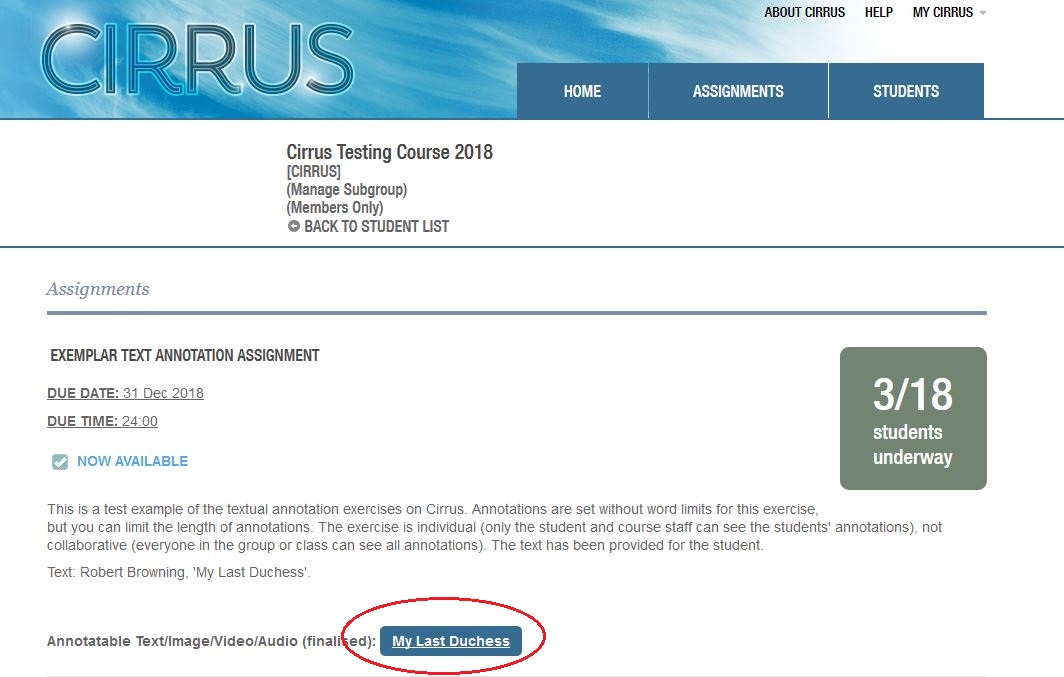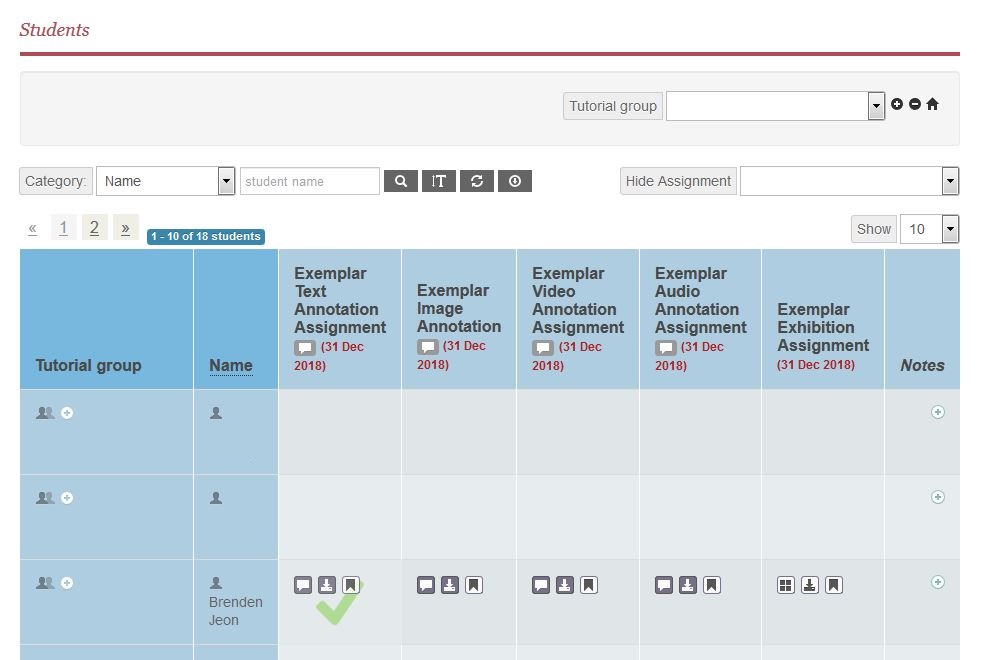AustLit
-
Cirrus is navigated via the tabs in the top right-hand-side of the page.
Convenors see three tabs: Home, Assignments, and Students.
- Home
- Assignments
- Students
Students see two tabs: Home and Assignments.
-
The Home tab takes users to the course home page. The information that you add to this page is up to you, but we recommend including the following:
- course description
- link to the course's Blackboard site
- link to the Electronic Course Profile (ECP)
- link to the AusArts student manual.
The image below shows a basic Home page.
-
This page shows all the assignments that are administered through the Cirrus system. If your course includes additional assignments (for example, exams), they will not be included on this page.
The assignments page is where
- course coordinators add new assignments.
- students access and complete their assignments.
The image below shows how assignments appear in the Assignments tab. Students see a similar view, barring the information about how many have begun the assignment.
-
This tab is only visible to course coordinators and Cirrus administrators. Students are unable to see or access this tab.
From this tab, you can:
- see at a glance which students have completed which assignments.
- access individual assignments with one click.
- makes notes on individual students.
The image below shows the Student tab.
-
As you can see, only one of the three visible students has completed work. To access this student's work, select the speech icon in the relevant cell.
-
This will take you directly to that student's and only that student's work:
-
You can view the entire course's responses in one location, by accessing the assignment from direct link on the course page instead.
-
However, if you have a large course making multiple annotations each, this can be difficult to navigate.
Once you have accessed a student's work, a tick will show up on that cell of the student page:
You might be interested in...