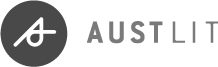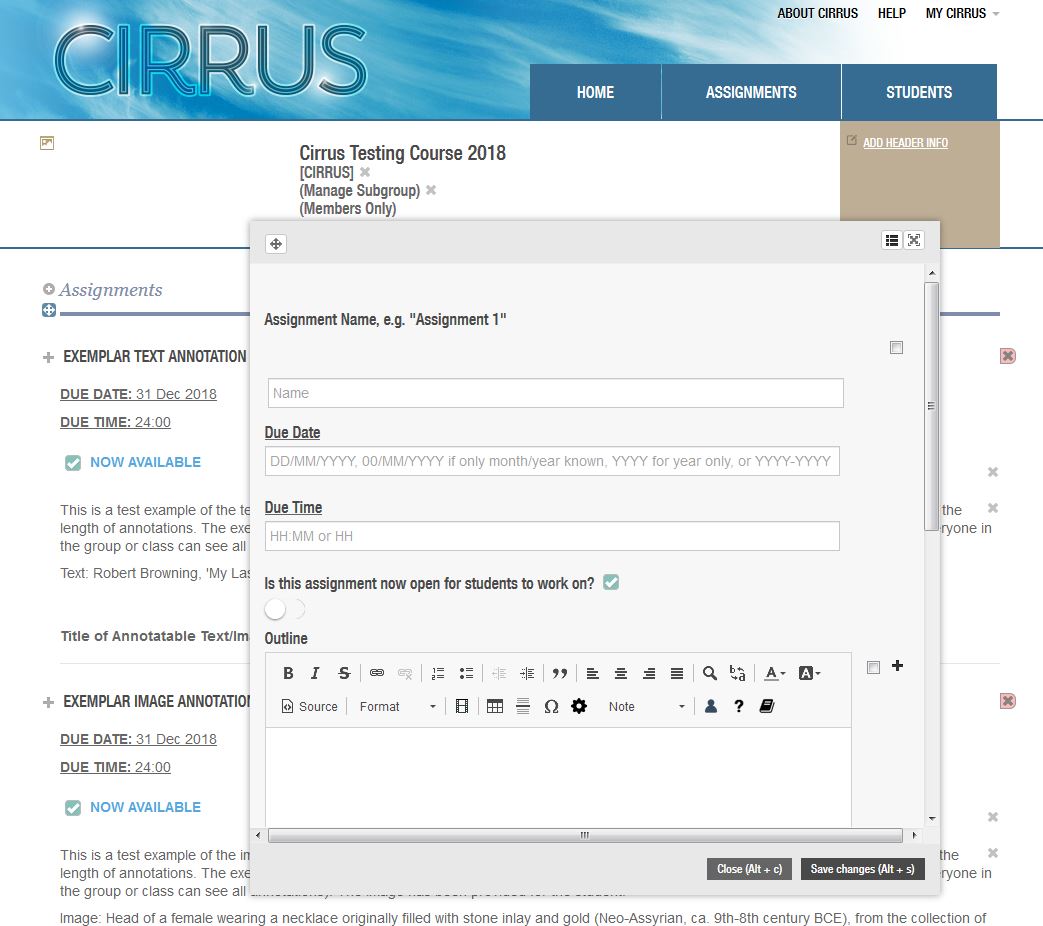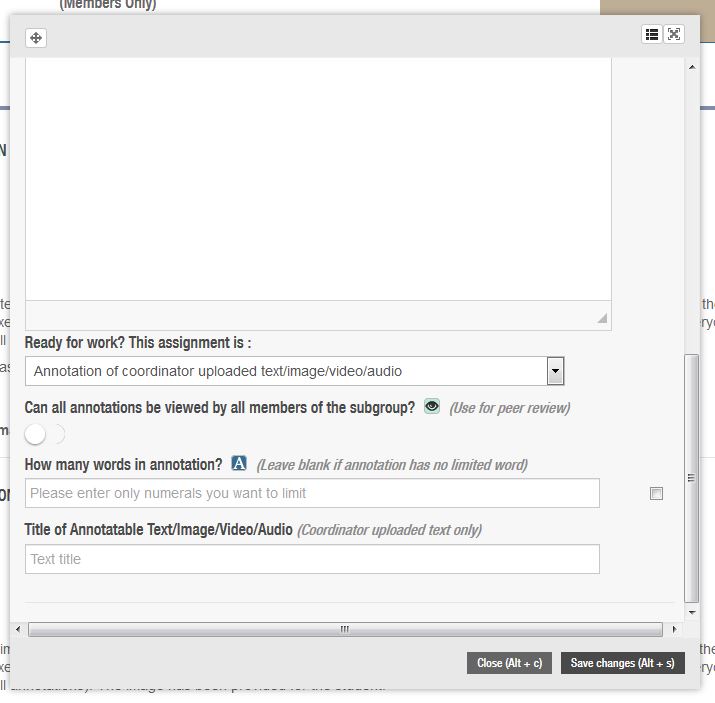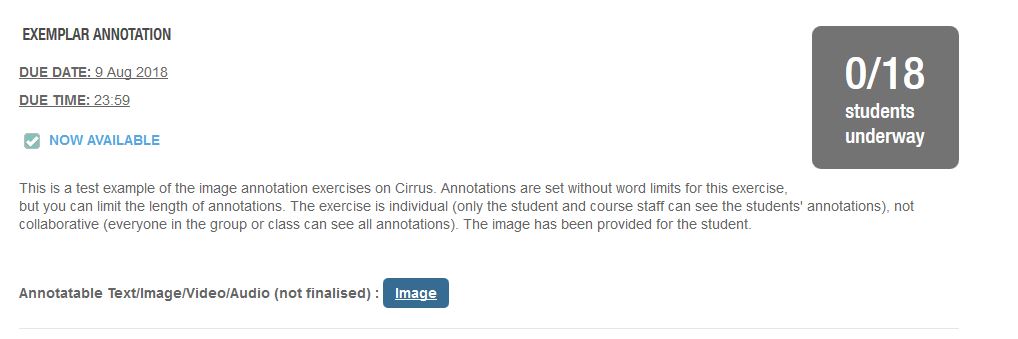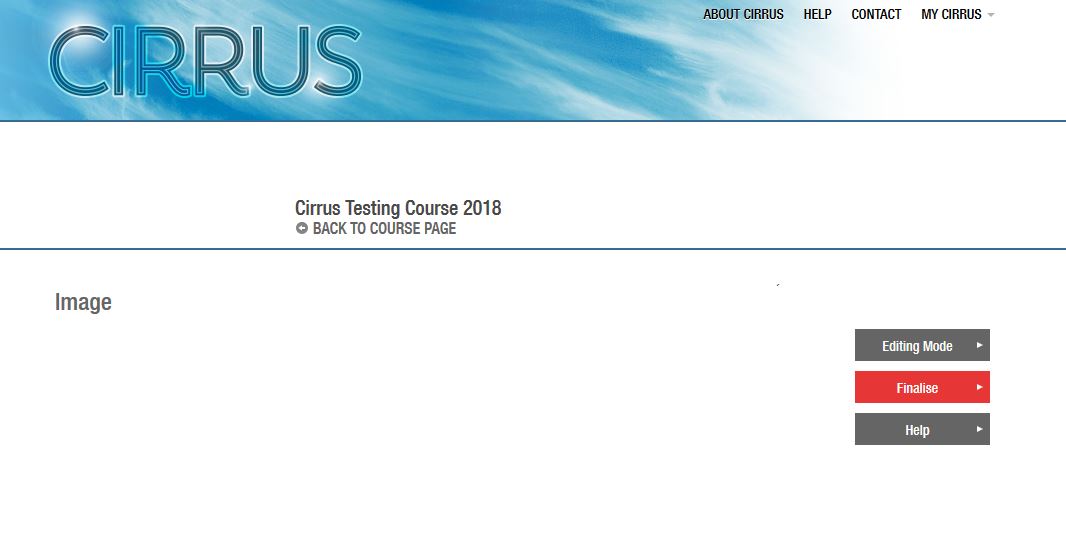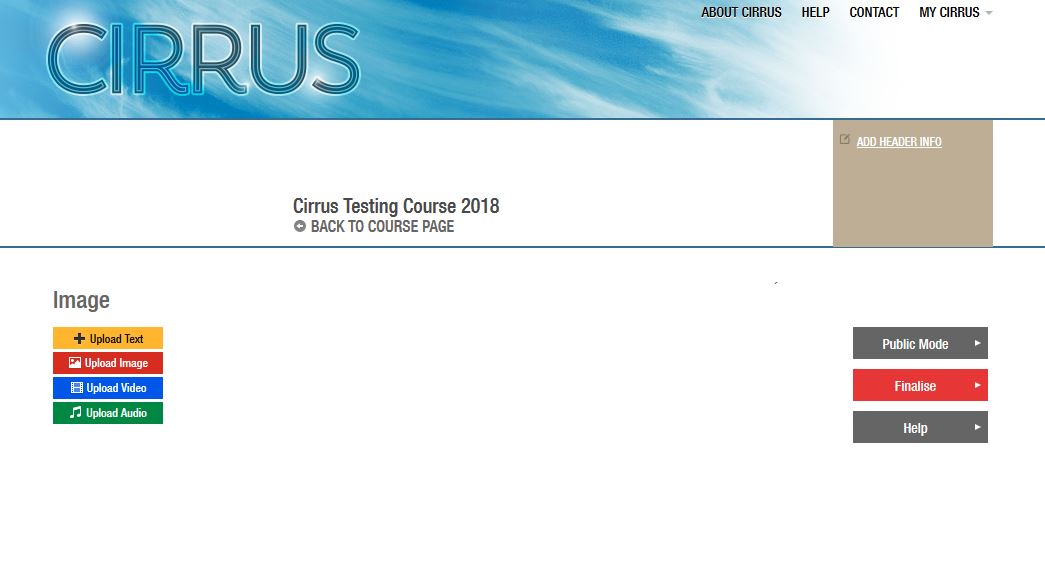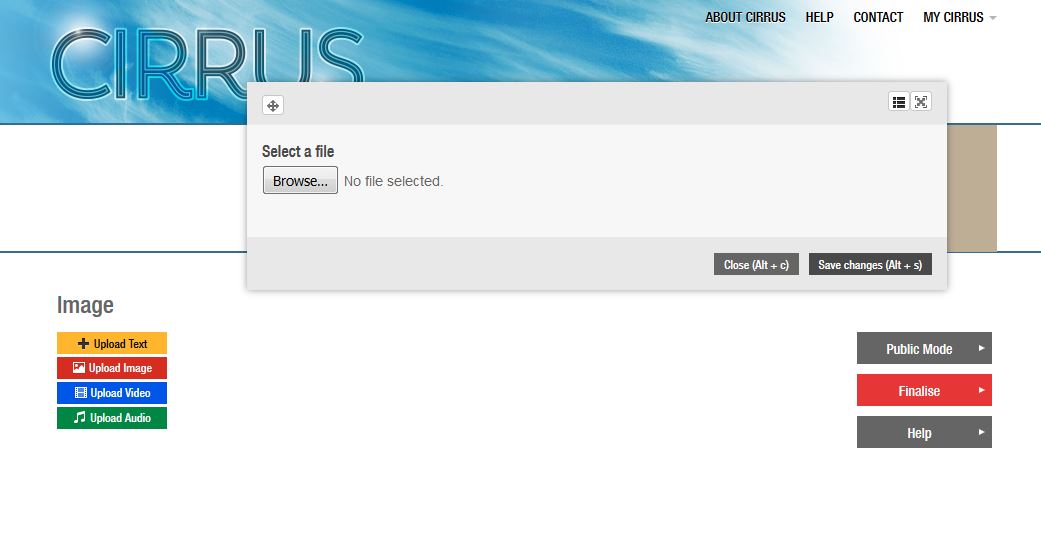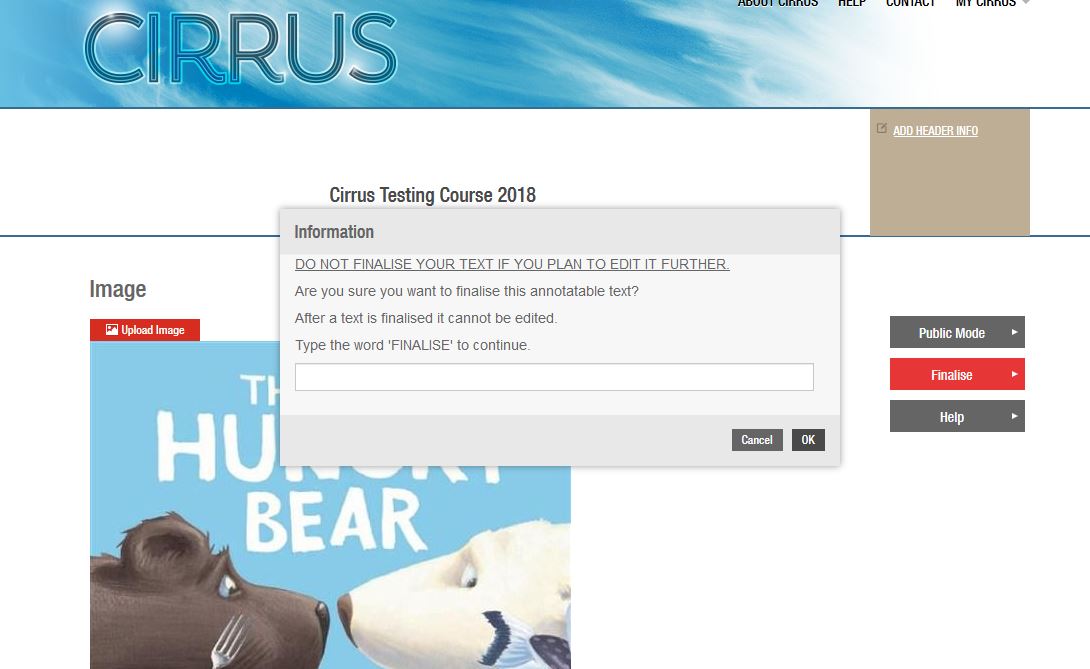AustLit
-
Now, still in the same window, we need to choose the type of assignment.
Here, we are creating a convenor-uploaded annotation assignment. Select that option from the drop-down menu and then add a title for your annotatable text/image/video/audio.
Click Save Changes.
-
Your new assignment will look like this:
-
Click on the blue link to add your annotatable content.
It will take you to this page:
-
Put the page in editing mode using the left-hand buttons (or Alt+H), to bring up the following screen:
-
Now select the type of object you are planning to upload. In this example, we are uploading an image.
-
Once you have selected the item and clicked Save Changes, the item will appear on the screen.
We have one final step to make the object annotatable.
Select the 'Finalise' button on the left-hand side of the screen.
-
Note: you will not be able to edit your object once it has been finalised. This is the last step in the process.
Type 'finalise' into the box and click OK.
Your assessment is complete.
You might be interested in...